Wednesday, December 23, 2015
AngularJS Basics
You will learn AngularJS in this tutorial
Bootstrapping AngularJS apps automatically using the ngApp directive is very easy and suitable for most cases. In advanced cases, such as when using script loaders, you can use the imperative / manual way to bootstrap the app.
There are 3 important things that happen during the app bootstrap:
- The injector that will be used for dependency injection is created.
- The injector will then create the root scope that will become the context for the model of our application.
- Angular will then "compile" the DOM starting at the
ngApproot element, processing any directives and bindings found along the way.
Once an application is bootstrapped, it will then wait for incoming browser events (such as mouse click, key press or incoming HTTP response) that might change the model. Once such an event occurs, Angular detects if it caused any model changes and if changes are found, Angular will reflect them in the view by updating all of the affected bindings.
The structure of our application is currently very simple. The template contains just one directive and one static binding, and our model is empty. That will soon change!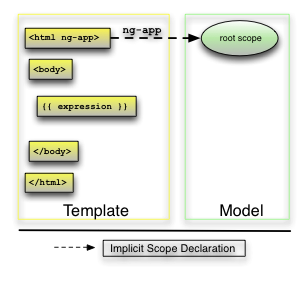
In Angular, the view is a projection of the model through the HTML template. This means that whenever the model changes, Angular refreshes the appropriate binding points, which updates the view. The view component is constructed by Angular from this template:
app/index.html:<html ng-app="phonecatApp">
<head>
<script src="bower_components/angular/angular.js"></script>
<script src="js/controllers.js"></script>
</head>
<body ng-controller="PhoneListCtrl">
<ul>
<li ng-repeat="phone in phones">
<span>{{phone.name}}</span>
<p>{{phone.snippet}}</p>
</li>
</ul>
</body>
</html>
We replaced the hard-coded phone list with the ngRepeat directive and two Angular expressions:
- The
ng-repeat="phone in phones"attribute in the<li>tag is an Angular repeater directive. The repeater tells Angular to create a<li>element for each phone in the list using the<li>tag as the template. - The expressions wrapped in curly braces (
{{phone.name}}and{{phone.snippet}}) will be replaced by the value of the expressions.
We have added a new directive, called
ng-controller, which attaches a PhoneListCtrl controller to the <body> tag. At this point:- The expressions in curly braces (
{{phone.name}}and{{phone.snippet}}) denote bindings, which are referring to our application model, which is set up in ourPhoneListCtrlcontroller.
Note: We have specified an Angular Module to load using
ng-app="phonecatApp", where phonecatApp is the name of our module. This module will contain the PhoneListCtrl. 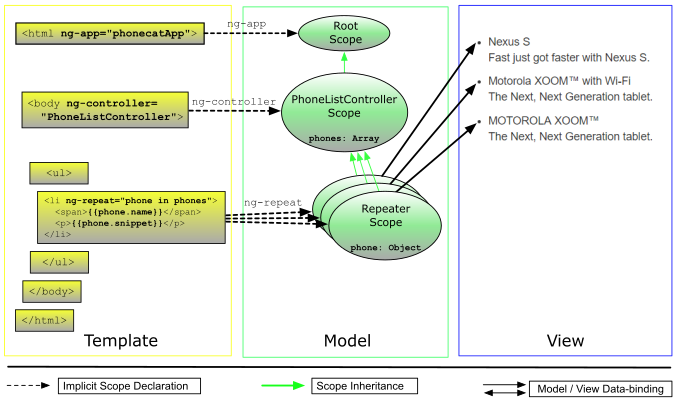
Model and Controller
The data model (a simple array of phones in object literal notation) is now instantiated within the
PhoneListCtrl controller. The controller is simply a constructor function that takes a $scope parameter:app/js/controllers.js:var phonecatApp = angular.module('phonecatApp', []);
phonecatApp.controller('PhoneListCtrl', function ($scope) {
$scope.phones = [
{'name': 'Nexus S',
'snippet': 'Fast just got faster with Nexus S.'},
{'name': 'Motorola XOOM™ with Wi-Fi',
'snippet': 'The Next, Next Generation tablet.'},
{'name': 'MOTOROLA XOOM™',
'snippet': 'The Next, Next Generation tablet.'}
];
});
Here we declared a controller called
PhoneListCtrl and registered it in an AngularJS module, phonecatApp. Notice that our ng-app directive (on the <html> tag) now specifies the phonecatApp module name as the module to load when bootstrapping the Angular application.
Although the controller is not yet doing very much, it plays a crucial role. By providing context for our data model, the controller allows us to establish data-binding between the model and the view. We connected the dots between the presentation, data, and logic components as follows:
- The ngController directive, located on the
<body>tag, references the name of our controller,PhoneListCtrl(located in the JavaScript filecontrollers.js). - The
PhoneListCtrlcontroller attaches the phone data to the$scopethat was injected into our controller function. This scope is a prototypical descendant of the root scope that was created when the application was defined. This controller scope is available to all bindings located within the<body ng-controller="PhoneListCtrl">tag.
Scope
The concept of a scope in Angular is crucial. A scope can be seen as the glue which allows the template, model and controller to work together. Angular uses scopes, along with the information contained in the template, data model, and controller, to keep models and views separate, but in sync. Any changes made to the model are reflected in the view; any changes that occur in the view are reflected in the model.
To learn more about Angular scopes, see the angular scope documentation.
Tests
The "Angular way" of separating controller from the view, makes it easy to test code as it is being developed. If our controller is available on the global namespace then we could simply instantiate it with a mock
scope object:describe('PhoneListCtrl', function(){
it('should create "phones" model with 3 phones', function() {
var scope = {},
ctrl = new PhoneListCtrl(scope);
expect(scope.phones.length).toBe(3);
});
});
The test instantiates
PhoneListCtrl and verifies that the phones array property on the scope contains three records. This example demonstrates how easy it is to create a unit test for code in Angular. Since testing is such a critical part of software development, we make it easy to create tests in Angular so that developers are encouraged to write them.Testing non-Global Controllers
In practice, you will not want to have your controller functions in the global namespace. Instead, you can see that we have registered it via an anonymous constructor function on the
phonecatApp module.
In this case Angular provides a service,
$controller, which will retrieve your controller by name. Here is the same test using $controller:test/unit/controllersSpec.js:describe('PhoneListCtrl', function(){
beforeEach(module('phonecatApp'));
it('should create "phones" model with 3 phones', inject(function($controller) {
var scope = {},
ctrl = $controller('PhoneListCtrl', {$scope:scope});
expect(scope.phones.length).toBe(3);
}));
});- Before each test we tell Angular to load the
phonecatAppmodule. - We ask Angular to
injectthe$controllerservice into our test function - We use
$controllerto create an instance of thePhoneListCtrl - With this instance, we verify that the phones array property on the scope contains three records.
Writing and Running Tests
Angular developers prefer the syntax of Jasmine's Behavior-driven Development (BDD) framework when writing tests. Although Angular does not require you to use Jasmine, we wrote all of the tests in this tutorial in Jasmine v1.3. You can learn about Jasmine on the Jasmine home page and at the Jasmine docs.
The angular-seed project is pre-configured to run unit tests using Karma but you will need to ensure that Karma and its necessary plugins are installed. You can do this by running
npm install.
To run the tests, and then watch the files for changes:
npm test.- Karma will start new instances of Chrome and Firefox browsers automatically. Just ignore them and let them run in the background. Karma will use these browsers for test execution.
- If you only have one of the browsers installed on your machine (either Chrome or Firefox), make sure to update the karma configuration file before running the test. Locate the configuration file in
test/karma.conf.js, then update thebrowsersproperty.
E.g. if you only have Chrome installed:
... browsers: ['Chrome'], ...
- You should see the following or similar output in the terminal:
info: Karma server started at http://localhost:9876/ info (launcher): Starting browser "Chrome" info (Chrome 22.0): Connected on socket id tPUm9DXcLHtZTKbAEO-n Chrome 22.0: Executed 1 of 1 SUCCESS (0.093 secs / 0.004 secs)
Yay! The test passed! Or not... - To rerun the tests, just change any of the source or test .js files. Karma will notice the change and will rerun the tests for you. Now isn't that sweet?
Make sure you don't minimize the browser that Karma opened. On some OS, memory assigned to a minimized browser is limited, which results in your karma tests running extremely slow.
Experiments
- Add another binding to
index.html. For example:
<p>Total number of phones: {{phones.length}}</p> - Create a new model property in the controller and bind to it from the template. For example:
Then add a new binding to$scope.name = "World";index.html:
Refresh your browser and verify that it says "Hello, World!".<p>Hello, {{name}}!</p> - Update the unit test for the controller in
./test/unit/controllersSpec.jsto reflect the previous change. For example by adding:
expect(scope.name).toBe('World'); - Create a repeater in
index.htmlthat constructs a simple table:
Now, make the list 1-based by incrementing<table> <tr><th>row number</th></tr> <tr ng-repeat="i in [0, 1, 2, 3, 4, 5, 6, 7]"><td>{{i}}</td></tr> </table>iby one in the binding:
Extra points: try and make an 8x8 table using an additional<table> <tr><th>row number</th></tr> <tr ng-repeat="i in [0, 1, 2, 3, 4, 5, 6, 7]"><td>{{i+1}}</td></tr> </table>ng-repeat. - Make the unit test fail by changing
expect(scope.phones.length).toBe(3)to instead usetoBe(4).
ng-app directive:<html ng-app>
The
ng-app attribute represents an Angular directive named ngApp (Angular uses spinal-case for its custom attributes and camelCase for the corresponding directives which implement them). This directive is used to flag the html element that Angular should consider to be the root element of our application. This gives application developers the freedom to tell Angular if the entire html page or only a portion of it should be treated as the Angular application.1. What are controllers ?
Controllers are plain java script functions which are bound to a particular scope. Controllers are used to add logic to the view.
For example:
function CustomerController($scope) {
$scope.customers = ["Joseph", "Andrews"];
$scope.add = function() {
$scope.customers.push($scope.newcustomer);
$scope.newcustomer = "";
}
}
2. What are scopes ?
$scope is an object that glues the view with controller. They hold the model data that need to pass to the view. Scope uses Angular's two way binding to bind model data to view. It is controllers responsibility to initialize the data that the view needs to display. This is done by making changes to $scope.
What is ng-controller ?
This attribute defines a controller to be bound with a view. In below case, we defined a controller called CustomerController in DIV using ng-controller attribute. Thus, whatever we put inside that DIV, CustomerController will have influence on it.
CustomerController is nothing but at plain vanilla java script function. There is an object $scope which we pass as an argument in definition of CustomerController above. This object is used to bind the controller with the view. When AngularJS initialize this controller, it automatically creates and injects the $scope object to this function using dependency injection.
what is ng-repeat ?
The below code displays a list of customers using an attribute ng-repeat.
<li ng-repeat="customer in customers"> {{ customer }} </li>
ng-repeat is one of the most used AngularJS attribute. It iterates through an array and bind the view with each element. ng-repeat takes expression as an argument. In above case, "customer in customers" where customer is user defined variables and customers is an array within $scope.
<div ng-controller="CustomerController">
Customer:<input type="text" ng-model="newcustomer"/>
<button ng-click="add()">Add</button>
<h2>Customers</h2>
<ul>
<li ng-repeat="customer in customers"> {{ customer }} </li>
</ul>
</div>
Example:
<!DOCTYPE html>
<html ng-app>
<head>
<title>Hello World, AngularJS - ViralPatel.net</title>
<script type="text/javascript"
src="http://ajax.googleapis.com/ajax/libs/angularjs/1.0.7/angular.min.js"></script>
</head>
<body>
<div ng-controller="CustomerController">
Customer:<input type="text" ng-model="newcustomer"/>
<button ng-click="add()">Add</button>
<h2>Customers</h2>
<ul>
<li ng-repeat="customer in customers"> {{ customer }} </li>
</ul>
</div>
<script type="text/javascript">
function CustomerController($scope) {
$scope.customers = ["Joseph", "Andrews"];
$scope.add = function() {
$scope.customers.push($scope.newcustomer);
$scope.newcustomer = "";
}
}
</script>
</body>
</html>
<html ng-app>
<head>
<title>Hello World, AngularJS - ViralPatel.net</title>
<script type="text/javascript"
src="http://ajax.googleapis.com/ajax/libs/angularjs/1.0.7/angular.min.js"></script>
</head>
<body>
<div ng-controller="CustomerController">
Customer:<input type="text" ng-model="newcustomer"/>
<button ng-click="add()">Add</button>
<h2>Customers</h2>
<ul>
<li ng-repeat="customer in customers"> {{ customer }} </li>
</ul>
</div>
<script type="text/javascript">
function CustomerController($scope) {
$scope.customers = ["Joseph", "Andrews"];
$scope.add = function() {
$scope.customers.push($scope.newcustomer);
$scope.newcustomer = "";
}
}
</script>
</body>
</html>
Subscribe to:
Comments (Atom)